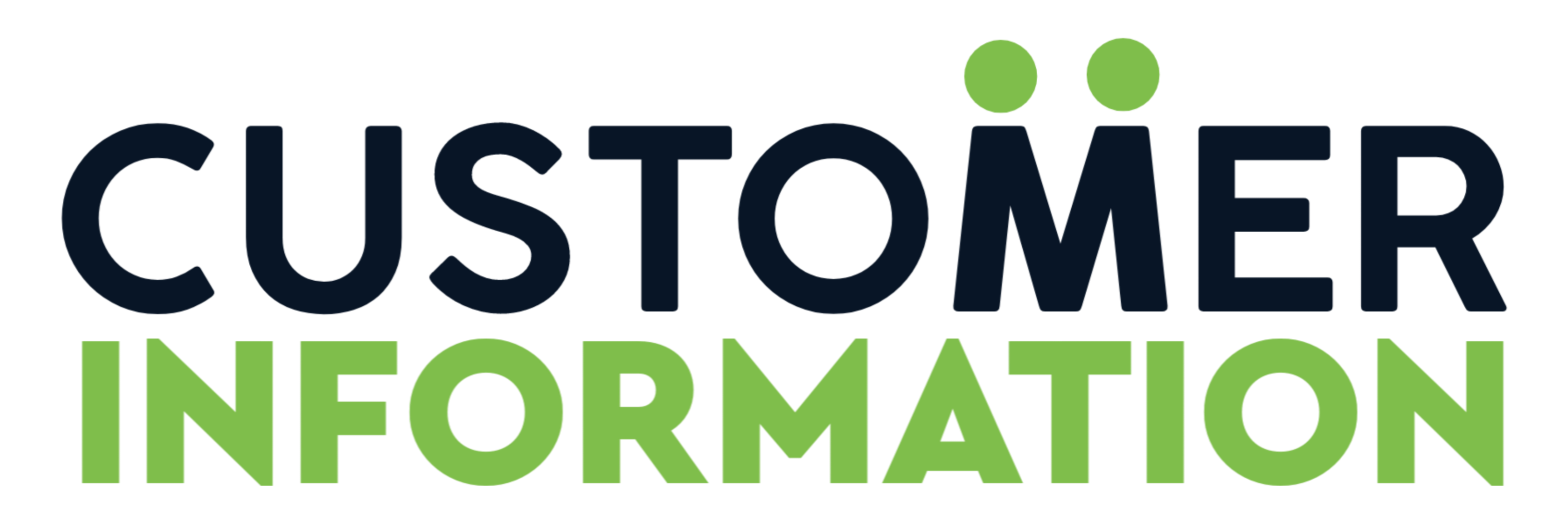Creating your own QR code for a casual event, like your weekly book club (to share book selections and schedules) or a small get-together (to provide directions or link to a playlist), doesn’t have to be a brainstorm moment. You shouldn’t need specialized software or technical expertise when we’ve got Adobe.

Adobe Express provides a free platform for you to create custom QR codes in minutes, with no complex coding or subscriptions required.
The Power of Adobe Express for QR Code Creation
Here are the benefits of using Adobe:
Versatile Content Support
The wide range of content types that comes with Adobe is unheard of for a free version of any similar tool. It doesn’t matter if you need to encode a simple website URL, detailed contact information, or social media profiles, or even PDF documents…it handles everything seamlessly. So it’s basically the only thing you need for all your QR code needs.
Advanced Design Customization
With other tools, you’ll probably get just the basic black-and-white QR codes, but with Adobe, you can customize colors to match your brand palette, integrate your company logo, and choose from various style options without losing scannability. With Adobe,you get functionality and professional-level design.
Cross-Platform Accessibility
One of the important factors in making a website or app today is ensuring it works perfectly on desktop and mobile. And Adobe checked that box.
You can create and edit QR codes from any device, at any location, which means you’ll never be caught without access to your QR code creation tools when you need them.
User-Friendly Interface
Making the interface of your tool user-friendly is one box most developers fail to tick. Plastering elements wherever with no real concern for the user’s experience is terrible for all parties involved. Not Adobe though.
Their custom QR code generator is designed to be simple and accessible to users of all skill levels. No need to pour any more brain cells into understanding technical jargon.
Creating Your QR Code: A Detailed Guide
The process is fairly simple, broken down into 5 actionable steps anyone can follow:
Log in or sign up
First thing you’ll have to do is create a free account on Adobe Express, that’s if you haven’t already. There won’t be any paywalls because this custom QR code generator is completely free to use, so don’t fret.
Once you’re logged in, look for the “Quick Actions” section on your dashboard. That’s where you’ll find the “Generate QR Code” option.
Enter the Information
Clicking on the QR code generator will bring up a clean, intuitive interface for inputting the content you want your code to lead to. It could be a URL, social media profile, or contact information.
Whatever it is, just paste or type your content into the designated field. The tool will validate your input to make sure it’ll work correctly when scanned.
Customize Your QR Code
Now that your content has been validated and is in place, you can start personalizing your QR code’s appearance. There are a few options available:
- Color schemes: Choose colors that match your brand or design preferences
- Logo integration: Add your company logo or any other image that’ll make your QR code more recognizable
- Style variations: Choose from different patterns and designs that maintain scannability while still looking unique
- Size adjustments: Adjust the dimensions till you achieve what’s required for your specific use case
Generating and Testing
This is the final step and it just has one action: click the “Generate” button. Adobe will package your QR code so you can download in any format you prefer (PNG and JPG are usually chosen for most uses).
You should test the code on a couple devices just to be sure it scans properly.
Essential Tips for QR Code Success
Before you start sharing your newly created QR code, here are some important tips to keep in mind:
- Maintain enough contrast between the QR code elements and the background to improve its scannability.
- While you’re printing your QR code, make sure it’s large enough to be easily scanned (keep it at least 1 inch (2.5 cm) square).
- Always test your QR code on multiple devices and scanning apps before distributing it widely so you can catch any potential issues early on.
- Pick simpler designs with higher contrast if your QR code will be used outdoors or in challenging lighting conditions.
- Try to verify randomly that your QR code still works and leads to the correct destination, especially for long-term use cases.
Also Read: Customer Service Can Be Difficult
Conclusion
QR codes created through Adobe Express can be incredibly versatile. You can use them in marketing materials, business cards, product packaging, or event signage.
And they’re quite effective for bridging the gap between print and digital media so you can seamlessly direct people to online content.